Here’s how to host a Magicka Game. It’s pretty simple.
First you start up the game and select the Online Play option.
 You’ll end up at the Online Play menu and there are five options. You will want to select the Host option. A pop up Host Online menu will display and here is where you set the options.
You’ll end up at the Online Play menu and there are five options. You will want to select the Host option. A pop up Host Online menu will display and here is where you set the options.
Just enter a game name, select a Mode type (Adventure/Challenge), and enter a password if you want to limit the game to people you know. To change the mode type just click on the current mode.
Once you’ve clicked OK if you selected an Adventure game you will see your list of saved games. Select one and that will be the game everyone plays. Keep in mind if you’ve never hosted a game before you will have no saved games. If you selected a Challenge game you will be presented with a menu and you just need to select which Challenge arena you want to play on.
You’ll then end up in the lobby screen and you just need to wait for people to join. Obviously if it’s a password protected game you’ll need to send people the password. You can also send them your IP address if they don’t see you in the serverlist for some reason. That said I don’t think there’s an option to kick a player yet so if you get a griefer the only thing you can do is recreate a game.
Once everyone selects the ready button you can hit Start and the game begins!
Here’s some additional information on How to Host a Magicka Game that I saw on the Steam forums:
Here are a few things you should know on how to host a Magicka game online.
Firewall Setup:
—————–
Make sure you forward port 7331 to the IP address of your computer.
If you have a personal software firewall make sure you allow Magicka through it as well.
Available Games List:
(You need to understand this for the next section)
———————
When you go to online play the game automatically grabs a list of servers in the background and starts to contact each of them to pull down server information. Depending on your ISP upstream speed, location on the net, location of other hosts, and delay this may take about 1 minute to 1 minute 15 seconds to populate the list.
So while it appears nothing is going on..the game is busy contacting everyone.
Reducing delay/lag when first hosting:
————————————–
If you attempt to host a game at this point your PC is still receiving replies from other hosts because of the server listing screen. This will cause you to lag out a bit and increase your response times to players trying to join your game. This will result in players not being able to join because of time-outs.
To get rid of this delay/lag do the following:
* Go to your FILTER settings and change it to LAN.
* Change the delay <50. Click search.
* This will cause your listing to have nothing in it. But most importantly..you are no longer contacting everyone on the F’n list for updates.
* Wait 1 minute 30 seconds for all the previous responses to come in and clear out.
#IMPORTANT#
From this point on whenever you start Magicka and go to the online play section you will no longer poll for games, you will no longer have to wait to host a game, and your ping times will be back to normal for hosting.
Hosting a game:
—————-
!Once the above steps are done you can host your game.
* Make sure you select port 7331 so it matches the port forward you setup in your firewall.
* Host the game and wait in the Lobby.
* Note that players cannot join a running game. So you must wait in the lobby for other players before starting. If you start the game by yourself expecting people to join later, it’s not going to happen.
* After the lobby fills up explain the following rules:
1: Do not kill people or monsters until the NPC called VLAD leaves the screen. Doing so before that time may result in a crash.
2: Do not cross beams if possible. This may cause a crash
3: Try to avoid skipping cut-scenes. Doing so may result in a crash or lockup of the game.
4: If anyone gets stuck and cannot move the best thing to do is to start the game over again. You can just hit ESC and select QUIT. This will bring you back to the Lobby with everyone and you can try again. You could do restart but the blank screen freaks people out and they leave and things get messy.
5: Make sure everyone clicks ready.. then you may click Start.
Final Notes:
————
So you only have to set your game filter to LAN once.
The next time you go into Magicka you can just host right away. You will notice your game listing with normal ping times instead of 2000+ like the other games out there.
Here’s the link to the thread: http://forums.steampowered.com/forums/showthread.php?t=1739191
Click here for the post about port forwarding for Magicka if you’re still having issues:

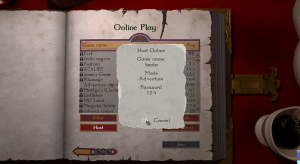
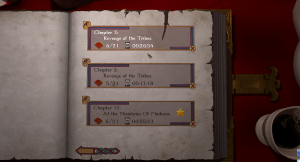
Leave a Reply